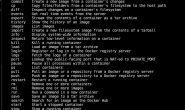一、需求:
1、添加一个20G硬盘,并初始分区为如下:
/mysql 6G
/appstore 6G
/infoware 8G
2、全部使用LVM分区,并测试调整分区,比如将/mysql 扩大成8G,
(1)测试从相邻的/appstore中分割,(2)从/infoware中分割
注意:从后面的操作中可以看得到,最好不要缩小空间,否则可能会导致数据损坏,宁愿增加硬盘,本文作为测试,有详细的步骤可以说明为何不要采用减少某个分区的空间来增加给其他分区
3. 基本原理 (这些网络上有很多介绍了)
物理介质 The physical media
你应该感受“物理”这个单词有极大的延伸,虽然我们刚开始假设它仅仅是一个硬盘,或者一个分区。例如,/dev/hda,/dev/hda6,/dev/sda。你可以转换一个块设备上任何连续块到一个。。。
物理卷 Physical Volume (PV)
一个PV只不过是有许多管理数据添加在它里面的物理介质–一旦你添加了它,LVM就认为它是。。。的一个持有者。
物理分区 Physical Extents (PE)
物理分区真的象一些大的数据块,通常有几MB。PE可以分配给一个。。。
卷组 Volume Group (VG)
一个VG是由许多物理分区组成的(可能来自多个物理卷或硬盘)。虽然这可能容易让你认为一个VG就是由几个硬盘组成的(例如/dev/hda和/dev/sda),但是更确切的说,它包含由这些硬盘提供的许多PE。
从这个卷组,PE可以分配给一个。。。
逻辑卷 Logical Volume (LV)
Yes,我们最终到达某处。一个逻辑卷是我们工作的最终结果,这里是我们存储信息的地方。这等同于传统分区的想法。
象用通常的分区一样,在逻辑卷上你能代表性的创建一个。。。
文件系统 Filesystem
文件系统是你想它成为的形态:标准的 ext2,ReiserFS,NWFS,XFS,JFX,NTFS,等等。。。对Linux内核来说,在通常的分区和逻辑卷之间没有差别。
我试着画了一个ASCII图来使这些形象化。
一个物理卷,包含了许多物理分区:
+—–[ Physical Volume ]—–+
| PE | PE | PE | PE | PE | PE |
+—————————–+
一个卷组,包含了2个物理卷(PV)有6个物理分区:
+——[ Volume Group ]————-+
| +–[PV]——–+ +–[PV]——–+ |
| | PE | PE | PE | | PE | PE | PE | |
| +————–+ +————–+ |
+———————————–+
我们现在做更进一步扩展:
+——[ Volume Group ]————-+
| +–[PV]——–+ +–[PV]——–+ |
| | PE | PE | PE | | PE | PE | PE | |
| +–+—+—+—+ +-+—-+—-+–+ |
| | | | +—–/ | | |
| | | | | | | |
| +–+—+—+-+ +——+—-+–+ |
| | Logical | | Logical | |
| | Volume | | Volume | |
| | | | | |
| | /home | | /var | |
| +————+ +————–+ |
+———————————–+
这个向我们展示了两个文件系统,它跨越两个磁盘。/home文件系统包含4个物理分区,/var文件系统包含2个。
二、操作步骤:
1、分区(其实这一步可以省略,原因后面会分析到)
[root@test ~]# fdisk /dev/hdb
Command (m for help): p
Disk /dev/hdb: 20.4 GB, 20416757760 bytes
16 heads, 63 sectors/track, 39560 cylinders
Units = cylinders of 1008 * 512 = 516096 bytesDevice Boot Start End Blocks Id System
Command (m for help): n
Command action
e extended
p primary partition (1-4)
p
Partition number (1-4): 1
First cylinder (1-39560, default 1):
Using default value 1
Last cylinder or +size or +sizeM or +sizeK (1-39560, default 39560): +6000MCommand (m for help): p
Disk /dev/hdb: 20.4 GB, 20416757760 bytes
16 heads, 63 sectors/track, 39560 cylinders
Units = cylinders of 1008 * 512 = 516096 bytesDevice Boot Start End Blocks Id System
/dev/hdb1 1 11627 5859976+ 83 LinuxCommand (m for help): n
Command action
e extended
p primary partition (1-4)
p
Partition number (1-4): 2
First cylinder (11628-39560, default 11628):
Using default value 11628
Last cylinder or +size or +sizeM or +sizeK (11628-39560, default 39560): +6000MCommand (m for help): p
Disk /dev/hdb: 20.4 GB, 20416757760 bytes
16 heads, 63 sectors/track, 39560 cylinders
Units = cylinders of 1008 * 512 = 516096 bytesDevice Boot Start End Blocks Id System
/dev/hdb1 1 11627 5859976+ 83 Linux
/dev/hdb2 11628 23254 5860008 83 LinuxCommand (m for help): n
Command action
e extended
p primary partition (1-4)
p
Partition number (1-4): 3
First cylinder (23255-39560, default 23255):
Using default value 23255
Last cylinder or +size or +sizeM or +sizeK (23255-39560, default 39560): ###直接回车,使用所有剩余的空间
Using default value 39560Command (m for help): w ##保存操作
The partition table has been altered!Calling ioctl() to re-read partition table.
Syncing disks.
##查看
[root@test ~]# fdisk -l
Command (m for help): p
Disk /dev/hdb: 20.4 GB, 20416757760 bytes
16 heads, 63 sectors/track, 39560 cylinders
Units = cylinders of 1008 * 512 = 516096 bytesDevice Boot Start End Blocks Id System
/dev/hdb1 1 11627 5859976+ 83 Linux
/dev/hdb2 11628 23254 5860008 83 Linux
/dev/hdb3 23255 39560 8218224 83 Linux
2、将/dev/hdb 上面的三个分区设置成LVM
1)首先设置/dev/hdb1和/dev/hdb2和/dev/hdb3的分区类型为0×8e,它表示”Linux LVM”。请注意你的fdisk的版本可能仍不认识这种类型,因此它显示为“Unknown”:
[root@test ~]# fdisk /dev/hdb
Command (m for help): pDisk /dev/hdb: 20.4 GB, 20416757760 bytes
16 heads, 63 sectors/track, 39560 cylinders
Units = cylinders of 1008 * 512 = 516096 bytesDevice Boot Start End Blocks Id System
/dev/hdb1 1 11627 5859976+ 83 Linux
/dev/hdb2 11628 23254 5860008 83 Linux
/dev/hdb3 23255 39560 8218224 83 LinuxCommand (m for help): t
Partition number (1-4): 1
Hex code (type L to list codes): L ## 列出所有的格式,可以看到LVM是8e0 Empty 1e Hidden W95 FAT1 80 Old Minix bf Solaris
1 FAT12 24 NEC DOS 81 Minix / old Lin c1 DRDOS/sec (FAT-
2 XENIX root 39 Plan 9 82 Linux swap / So c4 DRDOS/sec (FAT-
3 XENIX usr 3c PartitionMagic 83 Linux c6 DRDOS/sec (FAT-
4 FAT16 <32M 40 Venix 80286 84 OS/2 hidden C: c7 Syrinx
5 Extended 41 PPC PReP Boot 85 Linux extended da Non-FS data
6 FAT16 42 SFS 86 NTFS volume set db CP/M / CTOS / .
7 HPFS/NTFS 4d QNX4.x 87 NTFS volume set de Dell Utility
8 AIX 4e QNX4.x 2nd part 88 Linux plaintext df BootIt
9 AIX bootable 4f QNX4.x 3rd part 8e Linux LVM e1 DOS access
a OS/2 Boot Manag 50 OnTrack DM 93 Amoeba e3 DOS R/O
b W95 FAT32 51 OnTrack DM6 Aux 94 Amoeba BBT e4 SpeedStor
c W95 FAT32 (LBA) 52 CP/M 9f BSD/OS eb BeOS fs
e W95 FAT16 (LBA) 53 OnTrack DM6 Aux a0 IBM Thinkpad hi ee EFI GPT
f W95 Ext’d (LBA) 54 OnTrackDM6 a5 FreeBSD ef EFI (FAT-12/16/
10 OPUS 55 EZ-Drive a6 OpenBSD f0 Linux/PA-RISC b
11 Hidden FAT12 56 Golden Bow a7 NeXTSTEP f1 SpeedStor
12 Compaq diagnost 5c Priam Edisk a8 Darwin UFS f4 SpeedStor
14 Hidden FAT16 <3 61 SpeedStor a9 NetBSD f2 DOS secondary
16 Hidden FAT16 63 GNU HURD or Sys ab Darwin boot fb VMware VMFS
17 Hidden HPFS/NTF 64 Novell Netware b7 BSDI fs fc VMware VMKCORE
18 AST SmartSleep 65 Novell Netware b8 BSDI swap fd Linux raid auto
1b Hidden W95 FAT3 70 DiskSecure Mult bb Boot Wizard hid fe LANstep
1c Hidden W95 FAT3 75 PC/IX be Solaris boot ff BBT
Hex code (type L to list codes): 8e
Changed system type of partition 1 to 8e (Linux LVM)Command (m for help): p
Disk /dev/hdb: 20.4 GB, 20416757760 bytes
16 heads, 63 sectors/track, 39560 cylinders
Units = cylinders of 1008 * 512 = 516096 bytesDevice Boot Start End Blocks Id System
/dev/hdb1 1 11627 5859976+ 8e Linux LVM
/dev/hdb2 11628 23254 5860008 83 Linux
/dev/hdb3 23255 39560 8218224 83 Linux## /dev/hdb2和/dev/hdb3做同样的操作
Command (m for help): w
The partition table has been altered!Calling ioctl() to re-read partition table.
Syncing disks.
###通常,不需要重启,但有些计算机却要求。因此如果下面的例子不工作,试试重启。
2)接着我们创建物理卷(PV),如下:
[root@test ~]# pvcreate /dev/hdb1
Physical volume “/dev/hdb1” successfully created
[root@test ~]# pvcreate /dev/hdb2
Physical volume “/dev/hdb2” successfully created
[root@test ~]# pvcreate /dev/hdb3
Physical volume “/dev/hdb3” successfully created
3)我们再将这3个物理卷(PV)加到一个叫做“test”的卷组(VG)中:
[root@test ~]# vgcreate test /dev/hdb1 /dev/hdb2 /dev/hdb3
Volume group “test” successfully created
4)现在我们有一个空的卷组(VG),让我们来检查一下:
[root@test ~]# vgdisplay -v test
Using volume group(s) on command line
Finding volume group “test”
— Volume group —
VG Name test
System ID
Format lvm2
Metadata Areas 3
Metadata Sequence No 1
VG Access read/write
VG Status resizable
MAX LV 0
Cur LV 0
Open LV 0
Max PV 0
Cur PV 3
Act PV 3
VG Size 19.01 GB
PE Size 4.00 MB
Total PE 4866
Alloc PE / Size 0 / 0
Free PE / Size 4866 / 19.01 GB
VG UUID cQ4Rmz-SIQJ-jVsU-IxpP-pKCk-ns3U-0oUo4C— Physical volumes —
PV Name /dev/hdb1
PV UUID JYiZkd-DhU1-NsGe-tbE9-bc2k-yUnn-IxS544
PV Status allocatable
Total PE / Free PE 1430 / 1430PV Name /dev/hdb2
PV UUID 454aEC-e0kI-6smG-kxVc-VS5J-KhdF-ecXBcj
PV Status allocatable
Total PE / Free PE 1430 / 1430PV Name /dev/hdb3
PV UUID iUDVOR-mVnx-91MW-a82Y-UeNV-tXWJ-qjRfWe
PV Status allocatable
Total PE / Free PE 2006 / 2006
5) 这里的许多数据–大多数现在都容易理解了。我们看到没有逻辑卷(LV)定义,因此我们要补上它。我们将在“test”卷组(PV)中创建一个6000MB的逻辑卷,叫做“mysql”:
[root@test ~]# lvcreate -L 6000M -n mysql test
Logical volume “mysql” created
6)Ok,到这里,我们创建一个文件系统:
[root@test ~]# mkfs -t ext3 /dev/test/mysql
mke2fs 1.39 (29-May-2006)
Filesystem label=
OS type: Linux
Block size=4096 (log=2)
Fragment size=4096 (log=2)
768544 inodes, 1536000 blocks
76800 blocks (5.00%) reserved for the super user
First data block=0
Maximum filesystem blocks=1572864000
47 block groups
32768 blocks per group, 32768 fragments per group
16352 inodes per group
Superblock backups stored on blocks:
32768, 98304, 163840, 229376, 294912, 819200, 884736Writing inode tables: done
Creating journal (32768 blocks): done
Writing superblocks and filesystem accounting information: doneThis filesystem will be automatically checked every 25 mounts or
180 days, whichever comes first. Use tune2fs -c or -i to override.
7)建立新分区卷标:
[root@test ~]# tune2fs –L/mysql /dev/test/mysql (卷标自己根据需要定)
8)加载新分区
[root@test ~]# mkdir /mysql
[root@test ~]# mount –t ext3 /dev/test/mysql /mysql
9)我们做完了!让我们回顾我们的卷组(VG),它现在充满了一些东西:
[root@test ~]# vgdisplay test -v
Using volume group(s) on command line
Finding volume group “test”
— Volume group —
VG Name test
System ID
Format lvm2
Metadata Areas 3
Metadata Sequence No 2
VG Access read/write
VG Status resizable
MAX LV 0
Cur LV 1
Open LV 1
Max PV 0
Cur PV 3
Act PV 3
VG Size 19.01 GB
PE Size 4.00 MB
Total PE 4866
Alloc PE / Size 1500 / 5.86 GB
Free PE / Size 3366 / 13.15 GB
VG UUID cQ4Rmz-SIQJ-jVsU-IxpP-pKCk-ns3U-0oUo4C— Logical volume —
LV Name /dev/test/mysql
VG Name test
LV UUID 7ew2xI-kIA4-RLma-Icn8-5Zqv-fvrU-pF4bfF
LV Write Access read/write
LV Status available
# open 1
LV Size 5.86 GB
Current LE 1500
Segments 1
Allocation inherit
Read ahead sectors auto
– currently set to 256
Block device 253:3— Physical volumes —
PV Name /dev/hdb1
PV UUID JYiZkd-DhU1-NsGe-tbE9-bc2k-yUnn-IxS544
PV Status allocatable
Total PE / Free PE 1430 / 1430PV Name /dev/hdb2
PV UUID 454aEC-e0kI-6smG-kxVc-VS5J-KhdF-ecXBcj
PV Status allocatable
Total PE / Free PE 1430 / 1430PV Name /dev/hdb3
PV UUID iUDVOR-mVnx-91MW-a82Y-UeNV-tXWJ-qjRfWe
PV Status allocatable
Total PE / Free PE 2006 / 506
10)进行到这里,觉得先前的分区成3个部分完全没有必要,因为后来是建立在整个LVM上的,这样说来前面的可以不用分3个,只需要分一个分区即可,我们来测试一下
11)先卸载掉已经加载的/mysql分区
[root@test ~]# umount /mysql
[root@test ~]# fdisk /dev/hdb
Command (m for help): pDisk /dev/hdb: 20.4 GB, 20416757760 bytes
16 heads, 63 sectors/track, 39560 cylinders
Units = cylinders of 1008 * 512 = 516096 bytesDevice Boot Start End Blocks Id System
/dev/hdb1 1 11627 5859976+ 8e Linux LVM
/dev/hdb2 11628 23254 5860008 8e Linux LVM
/dev/hdb3 23255 39560 8218224 8e Linux LVMCommand (m for help): d ## 删除分区
Partition number (1-4): 1Command (m for help): d
Partition number (1-4): 2Command (m for help): d
Selected partition 3Command (m for help): p
Disk /dev/hdb: 20.4 GB, 20416757760 bytes
16 heads, 63 sectors/track, 39560 cylinders
Units = cylinders of 1008 * 512 = 516096 bytesDevice Boot Start End Blocks Id System
Command (m for help): n
Command action
e extended
p primary partition (1-4)
p
Partition number (1-4): 1
First cylinder (1-39560, default 1):
Using default value 1
Last cylinder or +size or +sizeM or +sizeK (1-39560, default 39560): ## 直接回车使用全部分区
Using default value 39560Command (m for help): p
Disk /dev/hdb: 20.4 GB, 20416757760 bytes
16 heads, 63 sectors/track, 39560 cylinders
Units = cylinders of 1008 * 512 = 516096 bytesDevice Boot Start End Blocks Id System
/dev/hdb1 1 39560 19938208+ 83 LinuxCommand (m for help): t
Selected partition 1
Hex code (type L to list codes): 8e
Changed system type of partition 1 to 8e (Linux LVM)Command (m for help): p
Disk /dev/hdb: 20.4 GB, 20416757760 bytes
16 heads, 63 sectors/track, 39560 cylinders
Units = cylinders of 1008 * 512 = 516096 bytesDevice Boot Start End Blocks Id System
/dev/hdb1 1 39560 19938208+ 8e Linux LVMCommand (m for help): w
The partition table has been altered!Calling ioctl() to re-read partition table.
WARNING: Re-reading the partition table failed with error 16: Device or resource busy.
The kernel still uses the old table.
The new table will be used at the next reboot.
Syncing disks.
12)接着我们创建物理卷(PV),如下:
[root@test ~]# pvcreate /dev/hdb1
Can’t initialize physical volume “/dev/hdb1” of volume group “test” without -ff
### 这个时候之所以出现这个提示,是因为,我们先前创建的LVM没有卸载掉
卸载卷的方法:
卸载物理卷:pvremove PVDEVICE
卸载卷组:vgremove VGNAME
卸载逻辑卷:lvremove LVDEVICE
卸载的顺序:先逻辑然后卷组最后物理卷
卸载前别忘了备份
[root@test ~]# vgremove test
Do you really want to remove volume group “test” containing 1 logical volumes? [y/n]: y
Do you really want to remove active logical volume mysql? [y/n]: y
Logical volume “mysql” successfully removed
Volume group “test” successfully removed[root@test ~]# pvremove /dev/hdb1
Labels on physical volume “/dev/hdb1” successfully wiped
继续
创建物理卷(PV):
[root@test ~]# pvcreate /dev/hdb1
Physical volume “/dev/hdb1” successfully created
创建做“test”的卷组(VG):
[root@test ~]# vgcreate test /dev/hdb1
Volume group “test” successfully created
这里出现了一个很奇怪的问题,发现使用vgdisplay查看的时候,VG size才5.59G,也就是好像上次所分的/dev/hdb1 6000M的大小
[root@test ~]# vgdisplay -v test
Using volume group(s) on command line
Finding volume group “test”
— Volume group —
VG Name test
System ID
Format lvm2
Metadata Areas 1
Metadata Sequence No 1
VG Access read/write
VG Status resizable
MAX LV 0
Cur LV 0
Open LV 0
Max PV 0
Cur PV 1
Act PV 1
VG Size 5.59 GB
PE Size 4.00 MB
Total PE 1430
Alloc PE / Size 0 / 0
Free PE / Size 1430 / 5.59 GB
VG UUID xfGIKf-BDjE-jWUd-9alx-wXmL-K00x-7tOw2W— Physical volumes —
PV Name /dev/hdb1
PV UUID n1KYH6-K5Wc-dk18-1M3K-UB11-09Bw-bQ3X3I
PV Status allocatable
Total PE / Free PE 1430 / 1430
使用
fdisk /dev/hdb1
fdisk /dev/hdb2
fdisk /dev/hdb3
均能看到上次所分的大小,很奇怪
重启后使用fdisk查看正常了
卸载掉后重新创建
[root@test ~]# vgremove /dev/test
Volume group “test” successfully removed
[root@test ~]# pvremove /dev/hdb1
Labels on physical volume “/dev/hdb1” successfully wiped
创建物理卷(PV):
[root@test ~]# pvcreate /dev/hdb1
Physical volume “/dev/hdb1” successfully created
创建做“test”的卷组(VG):
[root@test ~]# vgcreate test /dev/hdb1
Volume group “test” successfully created
这次使用vgdisplay 查看的结果正常了
创建逻辑卷
[root@test ~]# lvcreate -L 6000M -n mysql test
Logical volume “mysql” created
Ok,到这里,我们创建一个文件系统:
[root@test ~]# mkfs -t ext3 /dev/test/mysql
mke2fs 1.39 (29-May-2006)
Filesystem label=
OS type: Linux
Block size=4096 (log=2)
Fragment size=4096 (log=2)
768544 inodes, 1536000 blocks
76800 blocks (5.00%) reserved for the super user
First data block=0
Maximum filesystem blocks=1572864000
47 block groups
32768 blocks per group, 32768 fragments per group
16352 inodes per group
Superblock backups stored on blocks:
32768, 98304, 163840, 229376, 294912, 819200, 884736Writing inode tables: done
Creating journal (32768 blocks): done
Writing superblocks and filesystem accounting information: doneThis filesystem will be automatically checked every 25 mounts or
180 days, whichever comes first. Use tune2fs -c or -i to override.
建立新分区卷标:
[root@test ~]# tune2fs –L/mysql /dev/test/mysql (卷标自己根据需要定)
加载新分区
[root@test ~]# mkdir /mysql
[root@test ~]# mount –t ext3 /dev/test/mysql /mysql
同样创建/appstore,/infoware
在创建/infoware分区的时候,由于是最后一个分区,为了避免空间的浪费,需要将所有的空间全部进行分配
再使用lvcreate -L 6000M -n mysql test 这样的命令显然是不可以的
查看lvcreate的帮助的时候得知有个-l的参数
-l|–extents LogicalExtentsNumber
使用vgdisplay可以看到
Total PE / Free PE 4867 / 1867
还有1867个PE(物理分区)没有使用
[root@test ~]# lvcreate -l+1867 -n infoware test
Logical volume “infoware” created
然后使用vgdisplay可以看到全部PE都用完了
然后就是建立卷标,建立分区,mount了
[root@test ~]# df -h
Filesystem Size Used Avail Use% Mounted on
/dev/mapper/VolGroup00-LogVol002
7.6G 1.9G 5.3G 27% /
/dev/mapper/VolGroup00-LogVol003
5.4G 236M 4.9G 5% /var
/dev/hda1 190M 18M 163M 10% /boot
tmpfs 189M 0 189M 0% /dev/shm
/dev/mapper/test-mysql
5.8G 140M 5.4G 3% /mysql
/dev/mapper/test-appstore
5.8G 140M 5.4G 3% /appstore
/dev/mapper/test-infoware
7.2G 145M 6.7G 3% /infoware
最后就是修改fstab文件,将上述的分区写入即可
三、测试分割和移动
##说明:最好不要缩小空间,否则可能会导致数据损坏,宁愿增加硬盘。本文作为测试,有详细的步骤可以说明为何不要采用减少某个分区的空间来增加给其他分区
1、相邻的分割
目标:从appstore中分割1.5G到mysql之中
步骤:
1)、首先取消挂载
[root@test ~]# umount /appstore
[root@test ~]# umount /mysql
2)、执行lvresize -L-1.5G /dev/test/appstore
即可给刚才的appstore分区减少1.5GB空间
执行lvresize -L+1.5G /dev/test/mysql
即可给刚才的mysql分区增加1.5GB空间
修改之后重新挂载
mount /dev/test/appstore /appstore
mount /dev/test/mysql /mysql
[root@test ~]# df -h
Filesystem Size Used Avail Use% Mounted on
/dev/mapper/VolGroup00-LogVol002
7.6G 1.9G 5.3G 27% /
/dev/mapper/VolGroup00-LogVol003
5.4G 217M 4.9G 5% /var
/dev/hda1 190M 18M 163M 10% /boot
tmpfs 189M 0 189M 0% /dev/shm
/dev/mapper/test-infoware
7.2G 145M 6.7G 3% /infoware
/dev/mapper/test-appstore
5.8G 140M 5.4G 3% /appstore
/dev/mapper/test-mysql
5.8G 140M 5.4G 3% /mysql
好奇怪,怎么分区大小都没改变呢?使用vgdisplay查看得到/mysql和/appstore 的lv size已经更改掉了
[root@test ~]# vgdisplay -v test
Using volume group(s) on command line
Finding volume group “test”
— Volume group —
VG Name test
System ID
Format lvm2
Metadata Areas 1
Metadata Sequence No 6
VG Access read/write
VG Status resizable
MAX LV 0
Cur LV 3
Open LV 3
Max PV 0
Cur PV 1
Act PV 1
VG Size 19.01 GB
PE Size 4.00 MB
Total PE 4867
Alloc PE / Size 4867 / 19.01 GB
Free PE / Size 0 / 0
VG UUID YRS7CW-saYm-yid2-QVD2-FfrF-j9n0-Zirelb— Logical volume —
LV Name /dev/test/mysql
VG Name test
LV UUID PM4OAk-212K-iRBZ-k9xK-RIzu-0f1N-A1yVln
LV Write Access read/write
LV Status available
# open 1
LV Size 7.36 GB
Current LE 1884
Segments 2
Allocation inherit
Read ahead sectors auto
– currently set to 256
Block device 253:3— Logical volume —
LV Name /dev/test/appstore
VG Name test
LV UUID gCN8PK-7cfm-8ATM-EcE2-KR5P-hs5b-jPNlkp
LV Write Access read/write
LV Status available
# open 1
LV Size 4.36 GB
Current LE 1116
Segments 1
Allocation inherit
Read ahead sectors auto
– currently set to 256
Block device 253:4— Logical volume —
LV Name /dev/test/infoware
VG Name test
LV UUID Z9wcWf-bkAS-5brz-pmyQ-Hdp6-bCqn-xwPUkB
LV Write Access read/write
LV Status available
# open 1
LV Size 7.29 GB
Current LE 1867
Segments 1
Allocation inherit
Read ahead sectors auto
– currently set to 256
Block device 253:5— Physical volumes —
PV Name /dev/hdb1
PV UUID E8kn73-nmZE-J3Os-e99x-L13J-1OIV-qQOJpT
PV Status allocatable
Total PE / Free PE 4867 / 0
重启后还是没变???
注意:这里有个很严重的问题,就是lvresize貌似只能增加,而不能减少,如果减少的话可能会导致数据损坏,所以这里一定要慎重 *****
现在需要resize相应的ext3文件系统来利用LV中的可用空间。
[root@test ~]# resize2fs -p /dev/test/mysql
resize2fs 1.39 (29-May-2006)
Filesystem at /dev/test/mysql is mounted on /mysql; on-line resizing required
Performing an on-line resize of /dev/test/mysql to 1929216 (4k) blocks.
The filesystem on /dev/test/mysql is now 1929216 blocks long.[root@test ~]# df -h
Filesystem Size Used Avail Use% Mounted on
/dev/mapper/VolGroup00-LogVol002
7.6G 1.9G 5.3G 27% /
/dev/mapper/VolGroup00-LogVol003
5.4G 216M 5.0G 5% /var
/dev/hda1 190M 18M 163M 10% /boot
tmpfs 189M 0 189M 0% /dev/shm
/dev/mapper/test-mysql
7.3G 142M 6.8G 3% /mysql
/dev/mapper/test-appstore
5.8G 140M 5.4G 3% /appstore
/dev/mapper/test-infoware
7.2G 145M 6.7G 3% /infoware[root@test ~]# resize2fs -p /dev/test/appstore
resize2fs 1.39 (29-May-2006)
Filesystem at /dev/test/appstore is mounted on /appstore; on-line resizing required
On-line shrinking from 1536000 to 1142784 not supported.
## 这里不支持刚才lvresize减少的appstore分区
那么该如何减少文件系统呢?
下面让我们来一步一步的看下
减小LVM中的文件系统必须离线操作(处于umount装态),要减小文件系统和LV:
Unmount相应的文件系统
运行磁盘检查确保卷的完整
减小文件系统
减小LV
1)、首先查看空间
[root@test ~]# df -h
Filesystem Size Used Avail Use% Mounted on
/dev/mapper/VolGroup00-LogVol002
7.6G 1.9G 5.3G 27% /
/dev/mapper/VolGroup00-LogVol003
5.4G 216M 5.0G 5% /var
/dev/hda1 190M 18M 163M 10% /boot
tmpfs 189M 0 189M 0% /dev/shm
/dev/mapper/test-mysql
7.3G 142M 6.8G 3% /mysql
/dev/mapper/test-appstore
5.8G 140M 5.4G 3% /appstore
/dev/mapper/test-infoware
7.2G 145M 6.7G 3% /infoware
2)、卸载文件系统
[root@test ~]# cd /
[root@test /]# umount /appstore
2.1) 检查文件系统是否有错误
[root@test /]# e2fsck -f /dev/test/appstore
e2fsck 1.39 (29-May-2006)
The filesystem size (according to the superblock) is 1536000 blocks
The physical size of the device is 1142784 blocks
Either the superblock or the partition table is likely to be corrupt!
Abort<y>?
## 看,到这里就会发现刚才使用lvresize减少的appstore的文件系统出错了
## 郁闷的是无法使用e2fsck和fsck修复 -_-!!
## 尝试着恢复到以前的状态,即/mysql还是5.4G时候的情况
2.2)、卸载文件系统
[root@test /]# umount /dev/test/mysql
2.3)、减小文件系统到5.4GB
[root@test /]# resize2fs /dev/test/mysql 5.4G
resize2fs 1.39 (29-May-2006)
resize2fs: bad filesystem size – 5.4G
[root@test /]# resize2fs /dev/test/mysql 6000M
resize2fs 1.39 (29-May-2006)
Please run ‘e2fsck -f /dev/test/mysql’ first.
## 提示需要先进行检查,实际操作中应先用e2fsck进行检查,再做resize2fs操作
2.4)、检查文件系统是否有错误
[root@test /]# e2fsck -f /dev/test/mysql
e2fsck 1.39 (29-May-2006)
Pass 1: Checking inodes, blocks, and sizes
Pass 2: Checking directory structure
Pass 3: Checking directory connectivity
Pass 4: Checking reference counts
Pass 5: Checking group summary information
/mysql: 11/964768 files (9.1% non-contiguous), 66459/1929216 blocks[root@test /]# resize2fs /dev/test/mysql 6000M
resize2fs 1.39 (29-May-2006)
Resizing the filesystem on /dev/test/mysql to 1536000 (4k) blocks.
The filesystem on /dev/test/mysql is now 1536000 blocks long.
2.5)、减小LV到5.4GB
[root@test /]# lvresize -L 5.4G /dev/test/mysql
Rounding up size to full physical extent 5.40 GB
WARNING: Reducing active logical volume to 5.40 GB
THIS MAY DESTROY YOUR DATA (filesystem etc.)
Do you really want to reduce mysql? [y/n]: y
Reducing logical volume mysql to 5.40 GB
Logical volume mysql successfully resized
2.6)、校验LV的新大小.
[root@test /]# lvdisplay /dev/test/mysql
— Logical volume —
LV Name /dev/test/mysql
VG Name test
LV UUID PM4OAk-212K-iRBZ-k9xK-RIzu-0f1N-A1yVln
LV Write Access read/write
LV Status available
# open 0
LV Size 5.40 GB
Current LE 1383
Segments 1
Allocation inherit
Read ahead sectors auto
– currently set to 256
Block device 253:3
2.7)、重新挂载文件系统,并校验新大小
[root@test /]# mount /dev/test/mysql /mysql
[root@test ~]# df -h
Filesystem Size Used Avail Use% Mounted on
/dev/mapper/VolGroup00-LogVol002
7.6G 1.9G 5.3G 27% /
/dev/mapper/VolGroup00-LogVol003
5.4G 217M 4.9G 5% /var
/dev/hda1 190M 18M 163M 10% /boot
tmpfs 189M 0 189M 0% /dev/shm
/dev/mapper/test-infoware
7.2G 145M 6.7G 3% /infoware
/dev/mapper/test-mysql
5.8G 140M 5.4G 3% /mysql
3、修复/appstore分区,将刚才从mysql上分下来的多余空间调整到appstore中(同上面的那次增加mysql空间一样的步骤)
3.1)、使用vgdisplay查看多余的空间为 PE 501
[root@test ~]# lvresize -l+501 /dev/test/appstore
3.2)、resize2fs -p /dev/test/appstore
提示需要使用e2fsck
3.3)、使用e2fsck -f /dev/test/appstore
发现了很多错误,修复
3.4)、resize2fs -p /dev/test/appstore
3.5)、使用vgdisplay -v test 查看lv size是否正确
3.6)、挂载
[root@test ~]# mount /dev/test/appstore /appstore
3.7)、查看
[root@test ~]# df -h
Filesystem Size Used Avail Use% Mounted on
/dev/mapper/VolGroup00-LogVol002
7.6G 1.9G 5.3G 27% /
/dev/mapper/VolGroup00-LogVol003
5.4G 217M 4.9G 5% /var
/dev/hda1 190M 18M 163M 10% /boot
tmpfs 189M 0 189M 0% /dev/shm
/dev/mapper/test-infoware
7.2G 145M 6.7G 3% /infoware
/dev/mapper/test-mysql
5.8G 140M 5.4G 3% /mysql
/dev/mapper/test-appstore
6.3G 142M 5.8G 3% /appstore
## 需要再次说明的是,最好不要缩小空间,否则可能会导致数据损坏,宁愿增加硬盘
参考资料:
http://www.hudong.com/wiki/LVM
http://www.tcpdump.com/kb/os/linux/lvm-resizing-guide/intro.html